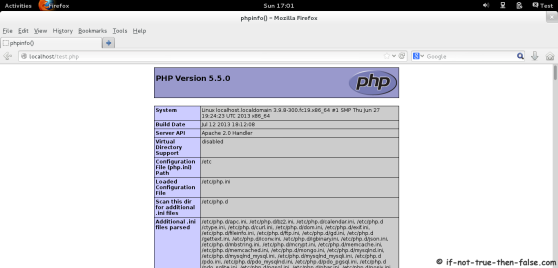4. Install PHP 5.5.13 modules
Select what you need: APCu, CLI, PEAR, PDO, MySQL, PostgreSQL, MongoDB, SQLite, Memcache, Memcached, GD, MBString, MCrypt, XML
More info about PHP APC from PHP APC Configuration and Usage Tips and Tricks.
Fedora 20/19
yum --enablerepo=remi install php-pecl-apcu php-cli php-pear php-pdo php-mysqlnd php-pgsql php-pecl-mongo php-sqlite php-pecl-memcache php-pecl-memcached php-gd php-mbstring php-mcrypt php-xml |
Fedora 18/17
yum --enablerepo=remi,remi-test install php-pecl-apcu php-cli php-pear php-pdo php-mysqlnd php-pgsql php-pecl-mongo php-sqlite php-pecl-memcache php-pecl-memcached php-gd php-mbstring php-mcrypt php-xml |
CentOS 6.5/5.10 and Red Hat (RHEL) 6.5/5.10
yum --enablerepo=remi,remi-php55 install php-pecl-apcu php-cli php-pear php-pdo php-mysqlnd php-pgsql php-pecl-mongo php-sqlite php-pecl-memcache php-pecl-memcached php-gd php-mbstring php-mcrypt php-xml |
5. Start Apache HTTP server (httpd) and autostart Apache HTTP server (httpd) on boot
/etc/init.d/httpd start ## use restart after update
## OR ##
service httpd start ## use restart after update
## Fedora ##
systemctl enable httpd.service
## CentOS / RHEL ##
chkconfig --levels 235 httpd on |
6. Create test PHP page to check that Apache, PHP and PHP modules are working
Add following content to /var/www/html/test.php file.
7. Check created page with browser
Access following address, with your browser. http://localhost/test.php
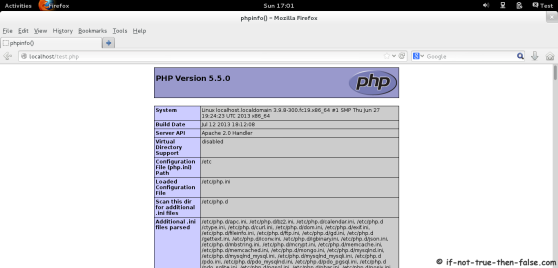
Enable Remote Connection to Apache HTTP Server (httpd) –> Open Web server Port (80) on Iptables Firewall (as root user again)
1. CentOS/Red Hat (RHEL)
1.1 Edit /etc/sysconfig/iptables file:
nano -w /etc/sysconfig/iptables |
1.2 Add following INPUT rule:
-A INPUT -m state --state NEW -m tcp -p tcp --dport 80 -j ACCEPT |
1.3 Restart Iptables Firewall:
service iptables restart
## OR ##
/etc/init.d/iptables restart |
2. Fedora
2.1 Add New Rule to Firewalld
firewall-cmd --permanent --zone=public --add-service=http
## OR ##
firewall-cmd --permanent --zone=public --add --port=80/tcp |
2.2 Restart Iptables
systemctl restart iptables.service |
3. Test remote connection
Access following address, with your browser. http://your.domain/test.php
This guide shows howto install Apache HTTP Server (httpd)
with PHP 5.5.9 and following modules on Fedora 20/19/18/17, CentOS
6.5/6.4/6.3/6.2/6.1/6/5.10 and Red Hat (RHEL) 6.5/6.4/6.3/6.2/6.1/6/5.10 systems.
- APC (php-pecl-apc) – APC caches and optimizes PHP intermediate code
- CLI (php-cli) – Command-line interface for PHP
- PEAR (php-pear) – PHP Extension and Application Repository framework
- PDO (php-pdo) – A database access abstraction module for PHP applications
- MySQL (php-mysqlnd) – A module for PHP applications that use MySQL databases
- PostgreSQL (php-pgsql) – A PostgreSQL database module for PHP
- MongoDB (php-pecl-mongo) – PHP MongoDB database driver
- SQLite (php-sqlite) – Extension for the SQLite V2 Embeddable SQL Database Engine
- Memcache (php-pecl-memcache) – Extension to work with the Memcached caching daemon
- Memcached (php-pecl-memcached) – Extension to work with the Memcached caching daemon
- GD (php-gd) – A module for PHP applications for using the gd graphics library
- XML (php-xml) – A module for PHP applications which use XML
- MBString (php-mbstring) – A module for PHP applications which need multi-byte string handling
- MCrypt (php-mcrypt) – Standard PHP module provides mcrypt library support
Install Apache HTTP Server (httpd) and PHP 5.5.9 on Fedora 20/19/18/17, CentOS / Red Hat (RHEL) 6.5/5.10
1. Change root user
2. Install Remi repository
Fedora
## Remi Dependency on Fedora 20 / 19 / 18 / 17 ##
rpm -Uvh http://download1.rpmfusion.org/free/fedora/rpmfusion-free-release-stable.noarch.rpm
rpm -Uvh http://download1.rpmfusion.org/nonfree/fedora/rpmfusion-nonfree-release-stable.noarch.rpm
## Fedora 20 ##
rpm -Uvh http://rpms.famillecollet.com/remi-release-20.rpm
## Fedora 19 ##
rpm -Uvh http://rpms.famillecollet.com/remi-release-19.rpm
## Fedora 18 ##
rpm -Uvh http://rpms.famillecollet.com/remi-release-18.rpm
## Fedora 17 ##
rpm -Uvh http://rpms.famillecollet.com/remi-release-17.rpm
|
CentOS and Red Hat (RHEL)
## Remi Dependency on CentOS 6 and Red Hat (RHEL) 6 ##
rpm -Uvh http://download.fedoraproject.org/pub/epel/6/i386/epel-release-6-8.noarch.rpm
## CentOS 6 and Red Hat (RHEL) 6 ##
rpm -Uvh http://rpms.famillecollet.com/enterprise/remi-release-6.rpm
## Remi Dependency on CentOS 5 and Red Hat (RHEL) 5 ##
rpm -Uvh http://dl.fedoraproject.org/pub/epel/5/i386/epel-release-5-4.noarch.rpm
## CentOS 5 and Red Hat (RHEL) 5 ##
rpm -Uvh http://rpms.famillecollet.com/enterprise/remi-release-5.rpm
|
3. Install Apache (httpd) Web server and PHP 5.5.9
Fedora 20/19
yum --enablerepo=remi install httpd php php-common
|
Fedora 18/17
yum --enablerepo=remi,remi-test install httpd php php-common
|
CentOS 6.5/5.10 and Red Hat (RHEL) 6.5/5.10
yum --enablerepo=remi,remi-php55 install httpd php php-common
|
4. Install PHP 5.5.9 modules
Select what you need: APC, CLI, PEAR, PDO, MySQL, PostgreSQL, MongoDB, SQLite, Memcache, Memcached, GD, MBString, MCrypt, XML
More info about PHP APC from PHP APC Configuration and Usage Tips and Tricks.
Fedora 20/19
yum --enablerepo=remi install php-pecl-apc php-cli php-pear php-pdo php-mysqlnd php-pgsql php-pecl-mongo php-sqlite php-pecl-memcache php-pecl-memcached php-gd php-mbstring php-mcrypt php-xml
|
Fedora 18/17
yum --enablerepo=remi,remi-test install php-pecl-apc php-cli php-pear php-pdo php-mysqlnd php-pgsql php-pecl-mongo php-sqlite php-pecl-memcache php-pecl-memcached php-gd php-mbstring php-mcrypt php-xml
|
CentOS 6.5/5.10 and Red Hat (RHEL) 6.5/5.10
yum --enablerepo=remi,remi-php55 install php-pecl-apc php-cli php-pear php-pdo php-mysqlnd php-pgsql php-pecl-mongo php-sqlite php-pecl-memcache php-pecl-memcached php-gd php-mbstring php-mcrypt php-xml
|
5. Start Apache HTTP server (httpd) and autostart Apache HTTP server (httpd) on boot
/etc/init.d/httpd start ## use restart after update
## OR ##
service httpd start ## use restart after update
## Fedora ##
systemctl enable httpd.service
## CentOS / RHEL ##
chkconfig --levels 235 httpd on
|
6. Create test PHP page to check that Apache, PHP and PHP modules are working
Add following content to /var/www/html/test.php file.
7. Check created page with browser
Access following address, with your browser. http://localhost/test.php
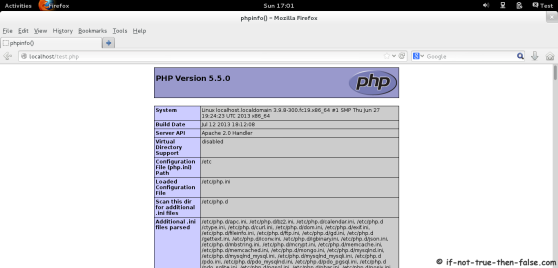
Enable Remote Connection to Apache HTTP Server (httpd) –> Open Web server Port (80) on Iptables Firewall (as root user again)
1. CentOS/Red Hat (RHEL)
1.1 Edit /etc/sysconfig/iptables file:
nano -w /etc/sysconfig/iptables
|
1.2 Add following INPUT rule:
-A INPUT -m state --state NEW -m tcp -p tcp --dport 80 -j ACCEPT
|
1.3 Restart Iptables Firewall:
service iptables restart
## OR ##
/etc/init.d/iptables restart
|
2. Fedora
2.1 Add New Rule to Firewalld
firewall-cmd --permanent --zone=public --add-service=http
## OR ##
firewall-cmd --permanent --zone=public --add --port=80/tcp
|
2.2 Restart Iptables
systemctl restart iptables.service
|